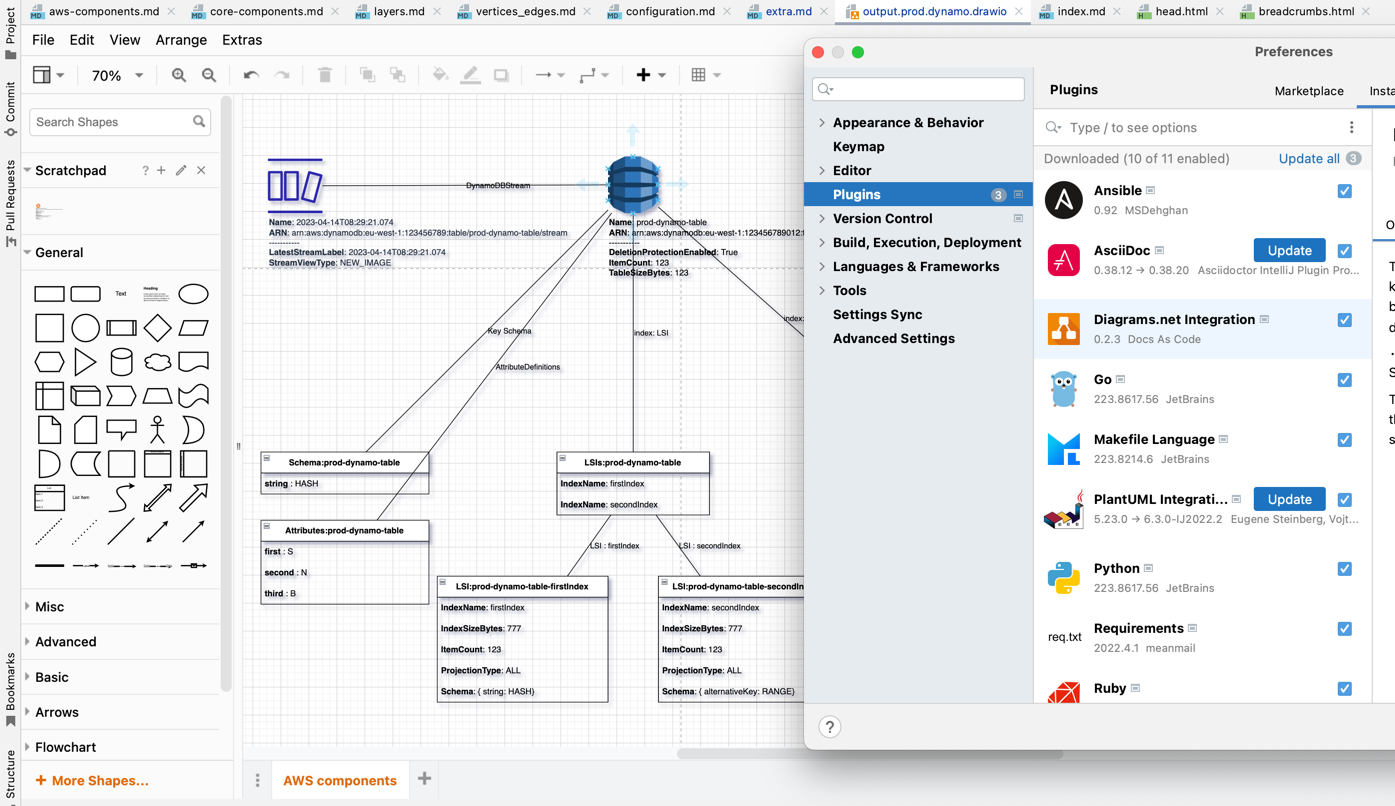Created: 2023-08-07 | Updated: 2024-09-21
DRAWIO How-to
Draw.io has gained widespread popularity as an extensively used editor and file format. Apart from the standard web browser version, it offers various other scenarios for usage, which include:
Table of contents
Offline draw.io installation
DrawIO is available for installation as standalone app: https://github.com/jgraph/drawio-desktop/releases/.
MacOS command to install:
brew cask install drawio
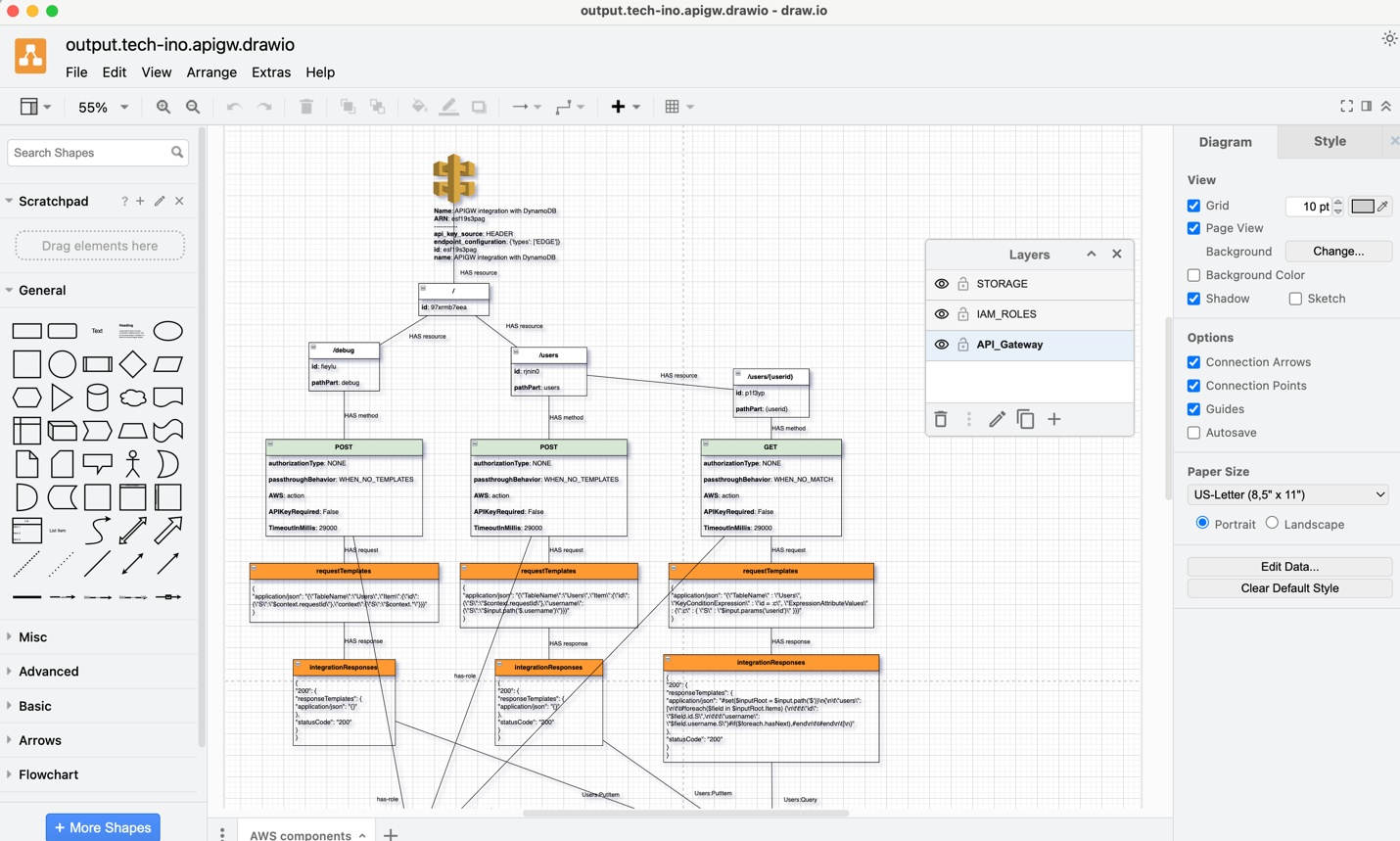
draw.io as CLI
Also, not many users are aware, but you can use installed DrawIO app as a command-line tool. Here we are converting the vector representation of a landscape.drawio file into an output PNG file, while scaling its size to be twice as large (you define and use short or alias in CLI instead of specifying the full path):
/Applications/draw.io.app/Contents/MacOS/draw.io -x --border 2 -f png --scale 2 -o landscape.png landscape.drawio
Very useful to use in automated Pipelines, to convert diagrams into desired output format (png, pdf, jpg, msvg, vsdx, xml) of you catalogue representation.
Other available CLI arguments:
| argument | description |
|---|---|
| -f, –format | if output file name extension is specified, this option is ignored (file type is determined from output extension, possible export formats are pdf, png, jpg, svg, vsdx, and xml) (default: “pdf”) |
| -q, –quality | output image quality for JPEG (default: 90) |
| -t, –transparent | set transparent background for PNG |
| -b, –border | sets the border width around the diagram (default: 0) |
| -s, –scale | scales the diagram size |
| –width | fits the generated image/pdf into the specified width, preserves aspect ratio. |
| –height | fits the generated image/pdf into the specified height, preserves aspect ratio. |
| -x, –export | export the input file/folder based on the given options |
| -r, –recursive | for a folder input, recursively convert all files in sub-folders also |
| -o, –output <output file/folder> | specify the output file/folder. If omitted, the input file name is used for output with the specified format as extension |
Example of CLI command that will recursively convert all drawio files in docs/docs/aws-components/output/drawio folder, convert them into JPG with 100% quality and output as multiple jpeg files into folder docs/docs/aws-components/output/jpg
/Applications/draw.io.app/Contents/MacOS/draw.io -q 100 -x -f jpg -r -o docs/docs/aws-components/output/jpg docs/docs/aws-components/output/drawio
draw.io in any browser
The browser version is likely the most widely used one, as I’ve observed numerous engineers start their journey from it. Also, useful when you are on another setup (any machine has browser).
Simply go to: https://app.diagrams.net/
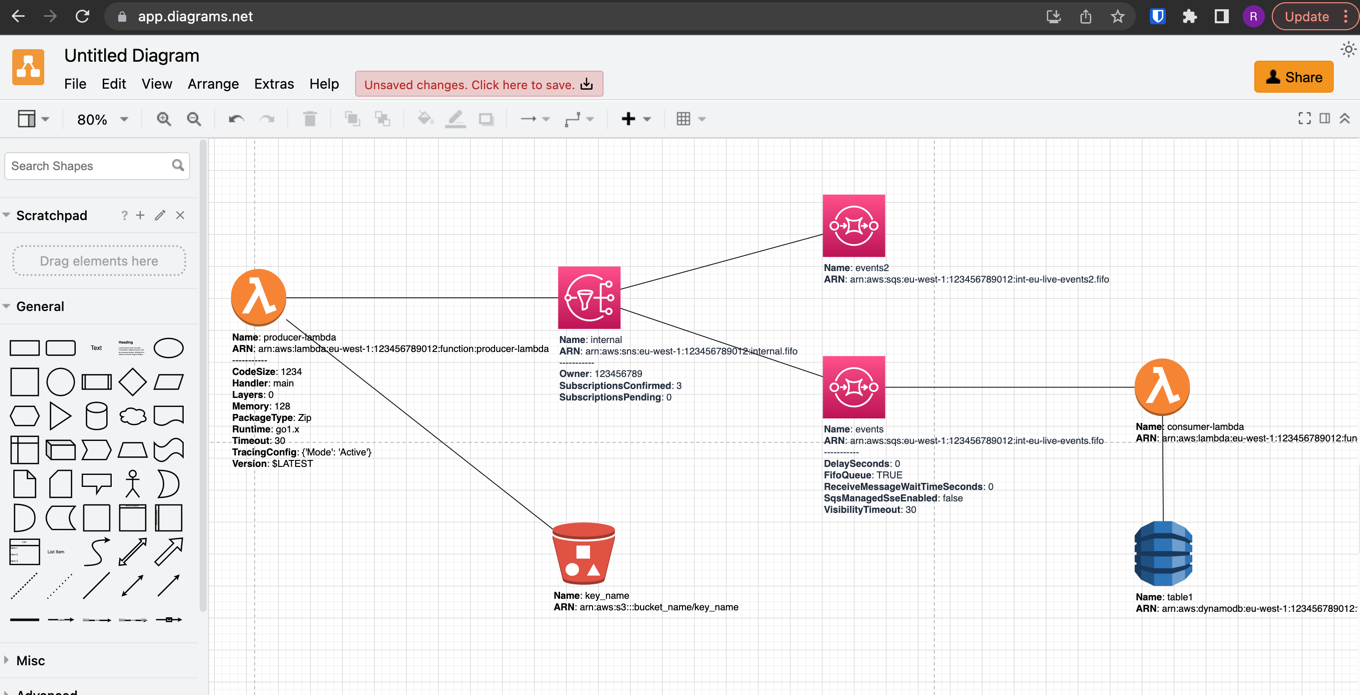
IntelliJ IDEA drawio plugin
The best IDEA for development, perfectly integrated drawio plugin. Nothing to add, just enjoy it 😎